To filter the list of records, enter a few characters in one or more of the fields at the top followed by an asterisk, then press enter.
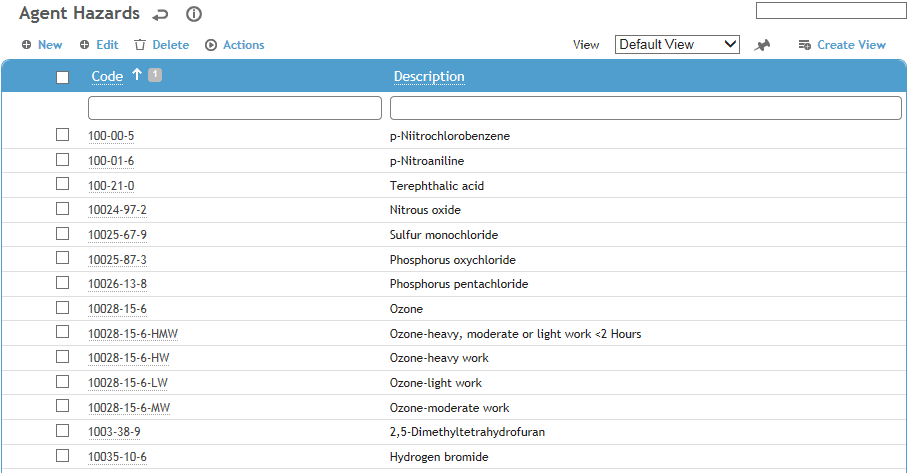
Click a link to edit, or click New.
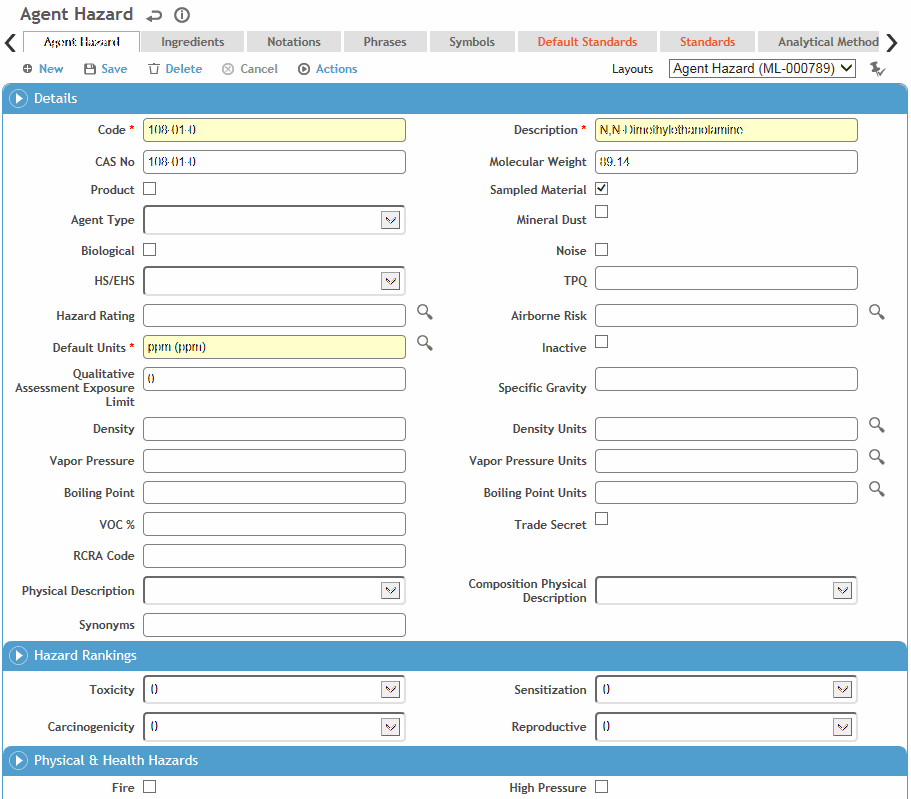
On the Agent tab, enter information about the agent. Most fields are self-explanatory, but you should know:
-
If this agent relates to Noise monitoring, select the Noise check box.
-
Select the Agent Type and hazard code (HS-hazardous substance or EHS-extremely hazardous substance). These codes are provided by Cority.
-
If this agent relates to Waste Management, select the Waste check box. These records are displayed in the WasteProfile look-up table, which is a filtered view of the AgentHazard table. A waste profile can be selected as a waste stream in the Waste Mangement module; conversely, any new waste streams entered in the Waste Management module are also added to the AgentHazard /WasteProfile look-up table.
-
Select the agent’s hazard ranking for toxicity, carcinogenicity, sensitization, and reproductive. These rankings are provided by Cority.
-
Identify which risk assessment types the agent hazard applies to.
-
Click Save.
Use the Documents tab to link an external file to the record to provide easy access to the file (for more information, see Linking or Importing a Document).
Ingredients tab: To indicate the breakdown of ingredients, click New. Select the ingredient and indicate the percentage that this ingredient is part of the whole.
Related SDS tab: To include a link to the Safety Data Sheet on risk assessment tasks that use this agent or product, click New. Enter a Code for the SDS, and in the SDS Link field enter the URL to the manufacturer’s website.
To download the most recently imported SDS, choose Actions»Open Related SDS.
For records created prior to release 2018.3, choose Actions»Import SDS to migrate the SDSs in those records to the Related SDS tab.
You can create multiple SDS links for different languages, and identify one as default. If multiple SDSs match the user’s language setting, the system will link to the default SDS. When recording an SDS in a different language, select the SDS Language. This language should be associated with a system language in the Language look-up table.
Notations tab: To assign a standard notation (from the IHSpecialNotation table), click New. You can enter multiple notations for each agent.
Phrases tab: To assign a standard phrase (from the ChemicalPhrase table), click New. You can enter multiple phrases for each agent.
Symbols tab: To assign a standard symbol (from the ChemicalSymbol table), click New. You can enter multiple symbols for each agent.
Default Standards tab: If your company might potentially have samples in multiple countries, click New. Select the default jurisdiction, standard type, and standards for this jurisdiction.
Standards tab: To enter the source used when entering details related to this agent, click New. select the source, sampling type, effective date (and end date, if applicable) for this information, the standard for the agent, and the units of measurement (if different from the default). You can enter multiple sources for each agent.
If OEL Auto-Adjustment was added to a custom version of the IH Agent Standard for Non-Mineral Dust layout (ML-000802), select the calculation method to use for this agent: None (no automatic adjustment), Brief & Scala (Daily or Weekly) or Quebec (Daily or Weekly).
You can update agent standards from Verisk 3E if the related system settings (Verisk 3E API Username and Password) are configured. From the list view, choose Actions»Refresh Verisk 3E API Data.
A “Related Chemical Standards” tab, that reflects the information in this table, may be added to custom layouts in the following modules:
- Regulations (Environmental)
- Legal & Other Regulations (Safety)
- Permits, Policies & Procedures (Environmental)
- Permits (Safety)
- Chemical Inventory (Environmental)
- Chemicals (Emissions Inventory)
Analytical Methods tab: To assign an analytical method to the agent, click New. If you assign multiple methods, define one as the default.
Default Units by Sample Type tab: To assign a sample type and unit of measure to the agent, click New.
Additive Effects Groups tab: To assign the agent to an additive effects type (from the IHAdditiveFxType table), click New. You can enter multiple additive effects types for each agent. This is used to calculate the Detailed Mixture TLV Report.
Radionuclide Composition tab:If necessary, identify the radionuclide and quantity.