 and select the allergies. You will be prompted to enter an optional Allergy Date that will be applied to all selected allergies.
and select the allergies. You will be prompted to enter an optional Allergy Date that will be applied to all selected allergies.
An employee’s allergies can be recorded in the Demographics, Body Fluid Exposure, Medical Chart, Clinic Visits, or Immunization modules. The Allergies tab in each of these modules displays all of the employee’s allergies regardless of where they were entered.
To quickly record multiple allergies, click  and select the allergies. You will be prompted to enter an optional Allergy Date that will be applied to all selected allergies.
and select the allergies. You will be prompted to enter an optional Allergy Date that will be applied to all selected allergies.
On the Allergies tab, click a link to edit an existing diagnosis, or click New.
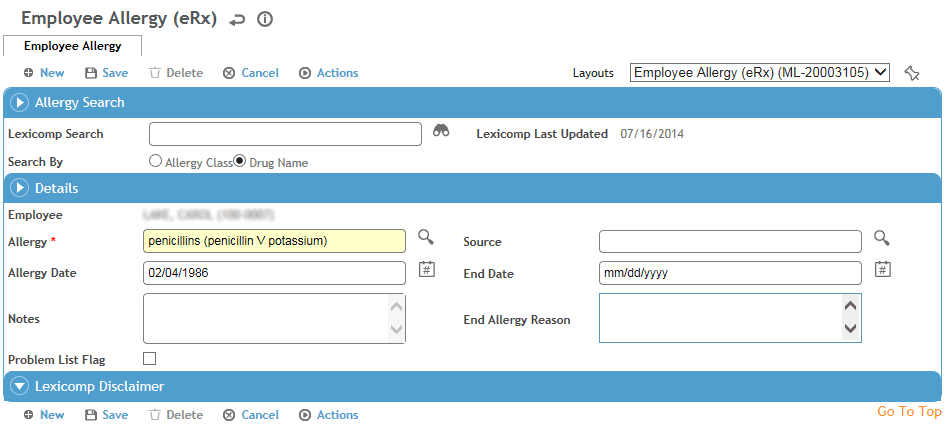
If you are an eRx user (see Recording Medications and Contraindications), use the Lexicomp Search field in the Allergy Search section to select the allergy. When an eRx user attempts to prescribe medication electronically they will be notified if the patient has a drug-allergy interaction with the medication (only if the allergy was entered via the Lexicomp Search field).
If you are not an eRx user , you will not see the Allergy Search section with the Lexicomp Search field; instead, use the Allergy field in the Details section to select the allergy. If the allergy you want does not appear in the search list, you can enter a different allergy, but it will not be added to the Allergy look-up table for future use.
Select the Source of the allergy.
Enter the date the allergy was identified and any notes related to the allergy.
If the allergy is no longer in effect, enter the End Date and End Allergy Reason so that you can maintain a history of allergy changes. If the allergy is related to a drug that was selected using the Lexicomp database, eRx interaction checking will no longer factor in the allergy.
Indicate if the allergy should be included on the Problem List (see Working with the Problem List).
Click Save.