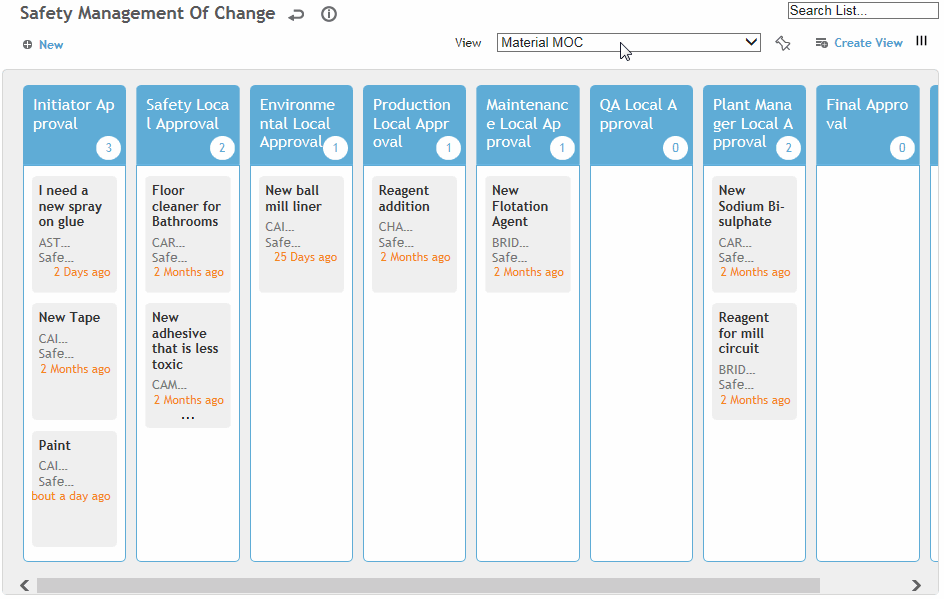Reviewing
Change Requests
Cority users
identified as approvers in the change request record can review the request
and approve it to move it to the next approval stage.
There are two ways to approve a request:
To review a change request
record:
In the Safety
(or Environmental or Quality) menu, click Change
Requests, then retrieve the request.
Review the details
of the change request, along with supplementary information on the
other tabs.
When you are
ready to approve or reject the change request:
To approve the request: On the main tab,
choose Actions»Approve. You are prompted
to enter any comments. Click Submit when
you are finished. A record of the approval is added to the Approval
Status tab, the Workflow Status field
displays the next status in the sequence, and an email is sent to
the next approver in the sequence. When the final approver in the
sequence approves the change request, the Workflow Status changes
to “Closed-Done” and an email is sent to the request initiator.
To reject the request: On the main tab, choose
Actions»Reject. You are prompted to
enter a rejection reason. Click Submit when
you are finished. A record is added to the Approval Status tab, the
Workflow Status reverts to Initiator
Approver, and the initiator is notified.
To view change requests
in the swimlane workflow view:
In the Safety
(or Environmental or Quality) menu, click Change
Requests.
Change the view
to show the MOC for the appropriate change request type (e.g. Material
MOC). The swimlane shows each approval stage, including the number
of requests at each stage:
Drag a request
to the next approval stage, or click the name of a change request
to review the request record. If you drag the request in the swimlane,
the date for the original approval level is populated with the current
date and the approver at the new level is notified.
Upon final approval, the Approved check box (in the
Details section of the change request) is selected and the person who
initiated the request is notified.