In the Safety or Environmental menu, click Applicability Assessment. You can view current assessments in a list or workflow swimlane view.
Open an existing assessment or click New.
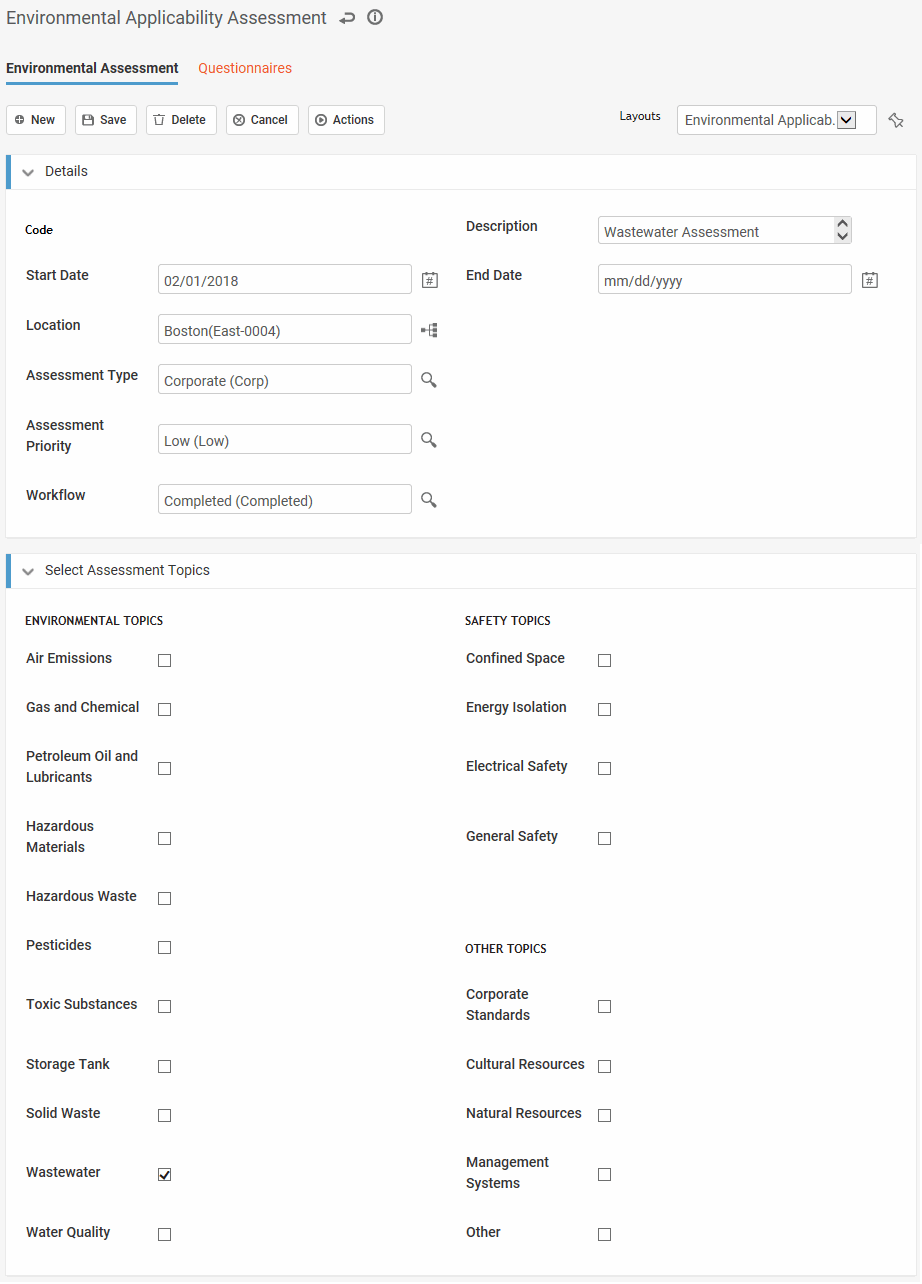
Enter a Code and Description, and optionally a Start Date.
Select the Location. Note that this node in your organizational tree must be defined with at least one of State, County or Country attributes (see Using the Organizational Tree Builder).
Optionally select the Assessment Type and Assessment Priority, and change the Workflow status if appropriate.
Select the topics that you want to check for related regulatory content.
Click Save.
Appropriate questionnaires are generated and listed on the Questionnaires tab. Open and answer these to determine if the regulation is applicable. Questions may include advice to guide you.
If you are revisting a previous applicability assessment, choose Actions»Refresh Compliance Questionnaires to ensure you have the most current list from regScan or ENHESA. For more information, see Questionnaires.
For any question that you answer “Yes” to, the related regulation is added to the Applicable Regulations [Results] tab. These are also listed in the Legal and Other Requirements module (Safety) or Regulations module (Environmental) (see Managing Legal Requirements).
When you have answered all of the questionnaires, mark the assessment as Completed to generate the related compliance audit. If you don’t want to mark the assessment as Completed yet, you can manually generate an audit for one or more assessment: select the assessment(s) in the list view and choose Actions»Generate an Audit. Generated compliance audits are listed on the Related Compliance Audits [Results] tab.